General
How do I log in to the secure User Services portal?
Go to https://userservices.pathcom.com/ and enter your Pathway Email address (e.g. username@pathcom.com) and Password under ‘Customer Login’ in the top-right hand corner of the page. Select the ‘User Services’ radio button and click ‘GO!‘
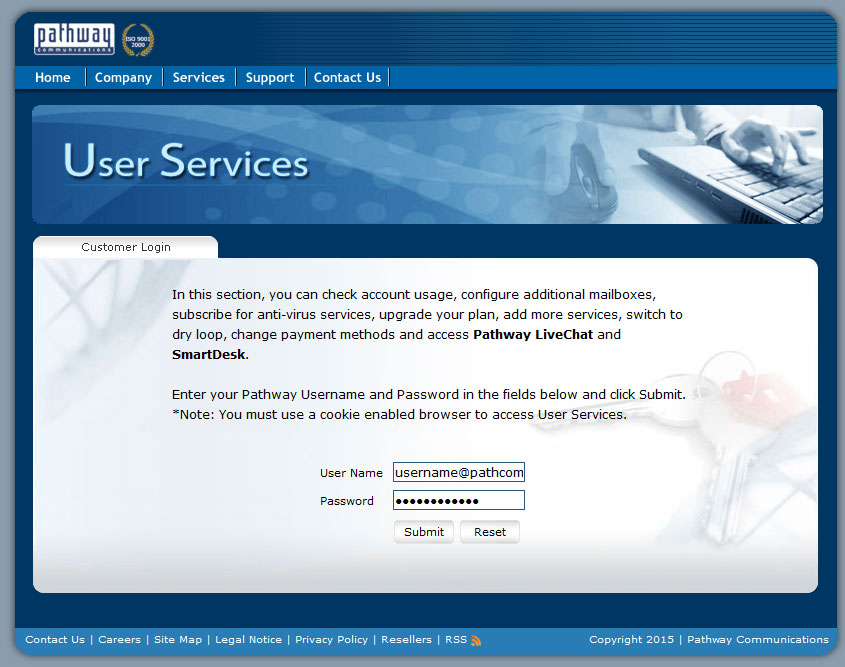
How do I check my online usage and usage details?
Log in to User Services with your Email address and Password as shown above in ‘How do I log in to the secure User Services portal?’. Once you have logged in, select the radio button “Manage your dial-up account”. Click “Submit“. (Only applicable to Dial-up customers.)

Click on ‘Check Usage‘ or ‘Usage Details‘.
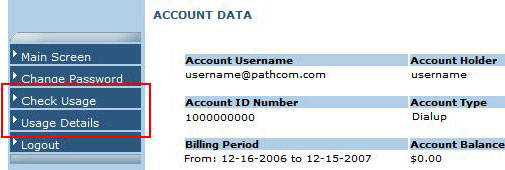
Note: The usage database is generated every night at midnight, but is not updated to the website until 9am the next day.
How do I change my password?
Log in to User Services with your User Name and Password as shown above in ‘How do I log in to the secure User Services portal?’. Once you have logged in, click on ‘Change Password‘.
How do I create more email addresses (aliases)?
Log in to User Services with your User Name and Password as shown in ‘How do I check my online usage and usage details?’ Once you have logged in, select the radio button “Manage your email account”. Click “Submit“. (Only applicable to Dial-up customers.)
Once you have logged in, click on ‘Mailbox Setup‘.
- Enter the alias (the part of the email address before the @ symbol) that you require to be set up. e.g. johnsmith
- Enter a password for that mailbox (it must be between 5 and 8 characters).
- Retype the password in the “Confirm Password” field.
- Click on “Change” button.
- The additional mailbox has been created.
- The user name for the new mailbox will be listed to the left of the alias (it usually starts with the letter “u” or “m”).
- The password for the new mailbox is the password that you entered
- The email address of the new mailbox is listed in the alias column (ie: johnsmith@domain.com)
- You are ready to add another mailbox if required (follow the same steps).
Click Logout when you have finished creating your mailboxes. Please Note: The maximum number of mailboxes you can add is determined by the number of mailboxes included with the service you have subscribed to. When the maximum number of mailboxes has been setup for your account, the option to add “New Mailbox” will disappear. If you need to add a number of mailboxes greater than the number included in the service you subscribed to, please contact our Accounting Department.
How do I change an email address?
- Click the round radio button beside the email address you’d like to change
- Click on the alias you’d like to change (ie: johnsmith).
- Erase the alias and type in the new alias.
- Click the “Change” button.
- You have successfully changed the email address (note the username and the password remain unchanged).
How do I delete an email address?
- Click the round radio button beside the email address you’d like to delete.
- Click “Delete“.
How do I purchase Virus Protection for my email?
If you are a Pathway high speed customer, rest assured that your incoming email is already being scanned for viruses. This service is available free of charge to:
- Broadband, Fibre, T1, ISDN, Dual Analog and Wireless business Internet clients
- Residential FastPath Secure, FastPath HomeNet and LightPath high speed subscribers
- If you are not a Pathway corporate or residential high speed customer, we recommend you sign up for our inbound email virus scanning service for only $9.99 a year (plus GST) per email account – that’s less than 85 cents a month.